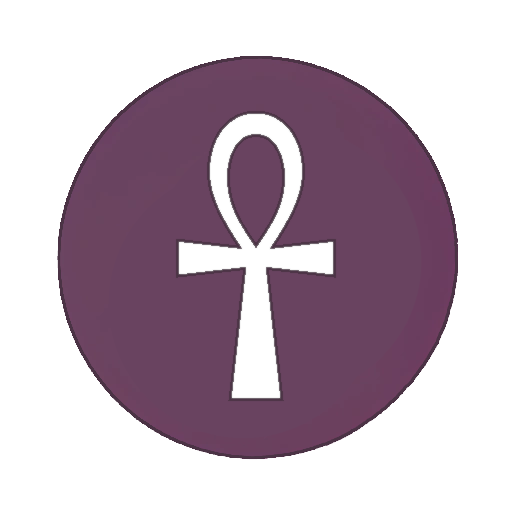how do i make the "manually block sleep and screen locking" default to on or permanently change the time until it automatically sleeps/lock screen on kde????????????
-
hi guys soo i want to either make manually block sleep and screen locking default to on or change the time until it automatically sleeps or the screen locks, the only thing i found is this command:
systemd-inhibit --what=idle:sleep sleep 300but its not what i want because it only works when the terminal with the command running is open SOMEONE PLEASE HELPmy distro is steam os (yes im on a steam deck) with sometimes a keyboard + mouse + monitor, if you need to know
-
System shared this topic on
-
hi guys soo i want to either make manually block sleep and screen locking default to on or change the time until it automatically sleeps or the screen locks, the only thing i found is this command:
systemd-inhibit --what=idle:sleep sleep 300but its not what i want because it only works when the terminal with the command running is open SOMEONE PLEASE HELPmy distro is steam os (yes im on a steam deck) with sometimes a keyboard + mouse + monitor, if you need to know
KDE system settings -> System -> Power Management
-
KDE system settings -> System -> Power Management
-
hi guys soo i want to either make manually block sleep and screen locking default to on or change the time until it automatically sleeps or the screen locks, the only thing i found is this command:
systemd-inhibit --what=idle:sleep sleep 300but its not what i want because it only works when the terminal with the command running is open SOMEONE PLEASE HELPmy distro is steam os (yes im on a steam deck) with sometimes a keyboard + mouse + monitor, if you need to know
There is also Workspace Behavior=>Screen Locking where one may set automatic screen lock, ( I uncheck both boxes )
-
System shared this topic on