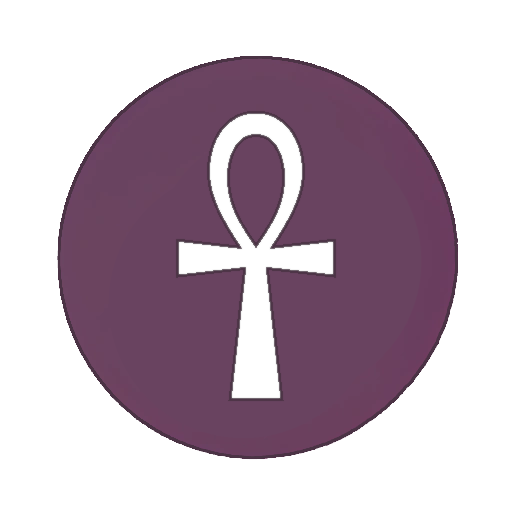Guide: Rockstar Games Launcher On Linux 2025
-
So i have been trying to get Rockstar Games Launcher to work on my Linux Mint for some time using Lutris how a website instructed me, it didnt work. I just found out you can do this very easy. Here is how:
- Download the latest installer for the Rockstar Games Launcher from their website.
- Open up steam and add it as a non-steam game, go to properties/compatibility and choose a wine version, i tested with proton10.9
- Launch it and go through the installer. Dont Launch the Launcher at end.
- Now open up your file manager and go to home/.steam/steam/steamapps/compactdata/, here find which folder is for your non steam game(it shoult be the last modified.
- Open it up and go to pfx/drive_c/ProgramFiles/Rockstar Games/Launcher
- Copy the currect directory and go back to steam. Select the non steam game you used for the installer and go to properties, change Start In to the dir you copied, and change target to the dir you copied + /Launcher.exe(Dont remove the " at the start and end)
- You are done, just launch it again and log in and download your games!- -
-
So i have been trying to get Rockstar Games Launcher to work on my Linux Mint for some time using Lutris how a website instructed me, it didnt work. I just found out you can do this very easy. Here is how:
- Download the latest installer for the Rockstar Games Launcher from their website.
- Open up steam and add it as a non-steam game, go to properties/compatibility and choose a wine version, i tested with proton10.9
- Launch it and go through the installer. Dont Launch the Launcher at end.
- Now open up your file manager and go to home/.steam/steam/steamapps/compactdata/, here find which folder is for your non steam game(it shoult be the last modified.
- Open it up and go to pfx/drive_c/ProgramFiles/Rockstar Games/Launcher
- Copy the currect directory and go back to steam. Select the non steam game you used for the installer and go to properties, change Start In to the dir you copied, and change target to the dir you copied + /Launcher.exe(Dont remove the " at the start and end)
- You are done, just launch it again and log in and download your games!- -
This trick also works for a lot of other non-steam games - always good to keep this trick in your hat
-
So i have been trying to get Rockstar Games Launcher to work on my Linux Mint for some time using Lutris how a website instructed me, it didnt work. I just found out you can do this very easy. Here is how:
- Download the latest installer for the Rockstar Games Launcher from their website.
- Open up steam and add it as a non-steam game, go to properties/compatibility and choose a wine version, i tested with proton10.9
- Launch it and go through the installer. Dont Launch the Launcher at end.
- Now open up your file manager and go to home/.steam/steam/steamapps/compactdata/, here find which folder is for your non steam game(it shoult be the last modified.
- Open it up and go to pfx/drive_c/ProgramFiles/Rockstar Games/Launcher
- Copy the currect directory and go back to steam. Select the non steam game you used for the installer and go to properties, change Start In to the dir you copied, and change target to the dir you copied + /Launcher.exe(Dont remove the " at the start and end)
- You are done, just launch it again and log in and download your games!- -
When I tried this, it just gave me a vague error code when trying to log in.