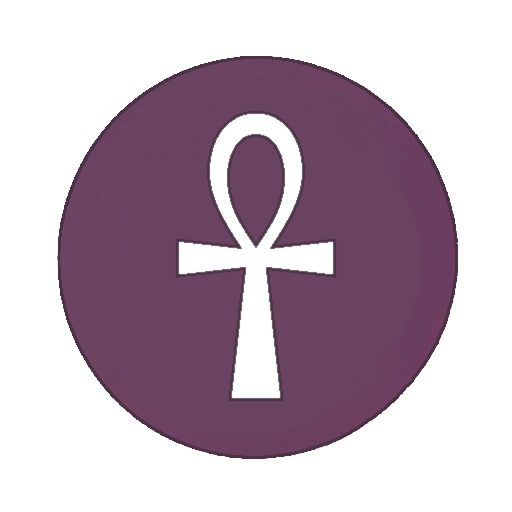Looking for tips for moving to Linux on a Surface Go 2
-
Xournal++ is good for taking notes with a stylus and annotating PDFs, I've used it for years.
I run PopOS on my Lenovo Flex, it supports the stylus and all other hardware out of the box. The only tweak I had to do was in firefox's about:config to make it treat touch inputs differently than mouse inputs.
-
According to the github page I've linked to, I shouldn't need to install linux-kernel. Which Surface were you trying to install Linux onto? Thanks for the help

-
As an ex-Linux on Surface Go 1 user, I'm not sure I'd recommend it. Under Debian Testing, it was always mostly usable, but I'd come across the weirdest bugs, like graphics glitches. Also, last time I checked, the camera was miserable to set up - I got it working, but it's really weird.
If you go ahead, though:
- Whatever easily supported the linux-surface kernel.
- I really don't know. I don't quite use Linux in that manner.
- No. SD cards are slow, so the system will take an eternity to load. Put person files on the SD and the install internal, not the other way around.
- I have no idea about the pen, but the keyboard mostly worked fine. I remember it having problems in the Debian installer, so I had to use a USB hub dongle and a keyboard to install, but after that I remember it working pretty well both mainline and linux-surface.
-
I've got a different model but as others have said the linux-surface kernel is key, and their GitHub page has detailed compatibility info and installation instructions. I picked Fedora having never used it before because it was well-supported and I've got no complaints.
More critical than distro is desktop environment. A few people were recommending Gnome but they must be a bit out of date now as I didn't have a great experience; incompatible extensions, missing gestures, and generally a worse feel than Windows! I've just installed KDE Plasma Mobile and it's great, feels more like Android and has way more features.
The linux-surface installation instructions will walk you through this, but I'd just download the Fedora Plasma Mobile spin, put it on a USB drive, boot it to check you like it (though expect that a few things might not work properly until you install the linux-surface kernel), install it (you can dual-boot with Windows if you think you might need it or just replace the whole OS if you're concerned about space), and then install the kernel.
Happy to try and answer any more questions about installing!
-
Thanks for your input. Maybe things have changed for the better? I doubt a github page with a detailed wiki and guide on how to setup the device for Linux would exist if the performance were as bad as you describe it. Then again, maybe there is a big difference between Go 1 and 2. I'll give it a go and see if it works
-
- Linux Mint Debian Edition if you must use Mint and stick with KDE plasma desktop on whichever distro. I'd recommend avoiding ubuntu and Manjaro.
- Xournal++ is the only one for this purpose I've heard recommended. I use Zim for what I need.
- It's going to be slow and will wear out the SD card eventually but it deserves consideration. I strongly recommend keeping the already installed Windows and using a SD card or USB C drive for Linux, particularly if you're still intending to actively use it for note taking. You could use a USB C device like a NVMe enclosure or something that supports UAS and get good speed on the Linux install if the Surface supports UAS.
- Nothing to offer.
- Make sure your backups of anything you don't want to lose on the Surface are up to date before you start anything. Linux installers will normally prefer an internal disk so if you forget to change that when installing all those files will be gone.
-
Commenting to add here, this is not going to be about distro choice as much as seeing what configuration on the Linux-surface guide provides greatest support.
There are many things that may not work on your surface due to support, so definitely follow those guides.
Spent hours trying to get the Webcam to work on Surface Go 1.
-
I commented further up, but will add here. I also have a Go 1 and Ubuntu worked okay. Webcam was definitely a no go, but it ran well enough for some productivity and light gaming.
Only thing I really hate is hibernate doesn't really work on Linux. For a tablet, maybe you always keep yours on, but I liked hibernate to help keep the battery going longer.
-
BTW usually the graphics glitches weren't immediate, but would come after waking it from sleep a few times.
-
I also have a Surface GO 2 and been running Linux for the past 2 years.
In the beginning the only "trouble" was that you you needed the surface-linux kernel for drivers, but that's no longer the case as all drivers have been upstreamed to the mainline kernel.For distros, anything goes as long as it has a recent kernel. I just go full Arch (EndeavourOS is also a good choice).
What you probably want to pay attention to is the desktop environment - i've found Gnome works best for touch and tablet devices KDE requires some tweaking.
For 2, check the flathub store, you might be impressed with what you find for note-taking and PDF editing. Definitely some good options out there for Linux.
3 is a preference. Generally use internal storage for OS and external for data. Linux doesn't take that much space, so if with 120GB you're having storage issues, just ditch windows, problem solved, lighter system.
4 Yes it works.
-
Linux Mint is an excellent choice for both new and experienced users. After distro-hopping for years I went back to Mint because it works on my hardware with very few problems and I was tired of troubleshooting other distros odd problems. I haven't used Mint on a Go 2, but I have used the full version with Cinnamon Desktop on a Dell Venue with similar hardware restrictions and currently run Mint on a Surface Laptop 4.
As to whether the Go 2 will work for your uses, the Venue had 4GB of memory and a 128GB SSD worked fine for simple spreadsheets, word processing, web browsing, email and as an ebook reader. It was used daily for 1-3 hours for 7 years. Even after cracking the screen I was able to run Debian 12 and Home Assistant on it for almost a year more. A Micro SD was great for extra storage, but was far too slow for running an OS IMO. Despite the daily use and running a Swap file, I did not have any SSD problems in almost 8 years of use.
Because of the limited memory I used Zram. Once set up it's completely transparent and Mint is noticeably faster when running multiple apps. The 128GB SSD was big enough as long as I was careful with downloads and moved large, little used files to the Micro SD. No problems 99% of the time with the processing power.
I now use a Surface Laptop 4 with Mint. The Linux Surface Github page provided the info and procedures needed to set it up. An external USB keyboard and mouse were required for installation because the keyboard and trackpad would not work until the Surface kernel was installed. It works perfectly after installation and configuration.
Libreoffice Draw works as a PDF editor and does what you're looking for. No experience with Linux note taking apps or a stylus.