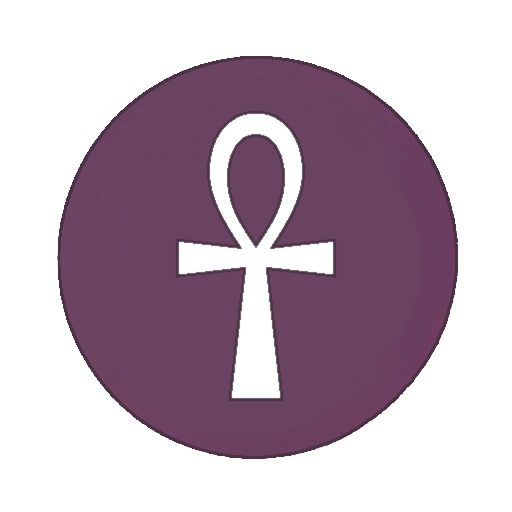I made a script to replace icons in Linux
-
Hi all. Today I was messing around with replacing icons in Debian 12 and I was having a heck of a time. I finally figured it out and wanted to share my solution. Below is a .sh script that will automate creating and replacing existing icons.
How it works
The script takes a path to an .svg file as an input argument. It then searches the /usr/share/icons/hicolor folder's subdirectories for .pngs of a matching name, notes their resolutions, and utilizes InkScape to convert the .svg to .pngs and replace the icons.
To utilize, save the script below as an .sh file and provide it an input .svg as follows:
sudo ./icons.sh /home/USERNAME/icon.svgScript
#!/bin/bash # Ensure the script is run as root to modify files in /usr/share/icons/hicolor if [ "$(id -u)" -ne 0 ]; then echo "This script must be run with root privileges to access the icons folder." exit 1 fi # Check if Inkscape is installed if ! command -v inkscape &> /dev/null; then echo "Inkscape is not installed. Please install it and try again. (sudo apt install inkscape)" exit 1 fi # Input SVG file filepath INPUT_SVG="$1" if [ -z "$INPUT_SVG" ]; then echo "Usage: $0 /path/to/input.svg" exit 1 fi # Validate that the input SVG file exists if [ ! -f "$INPUT_SVG" ]; then echo "Input SVG file does not exist." exit 1 fi # Define the base directory where icons are located BASE_DIR="/usr/share/icons/hicolor" # Loop through all subdirectories (resolutions) in the /usr/share/icons/hicolor folder for resolution_dir in "$BASE_DIR"/*x*; do # Check if this subdirectory is a valid resolution folder and contains an 'apps' folder if [ -d "$resolution_dir/apps" ]; then echo "Found apps folder in $resolution_dir" # Extract the resolution size resolution=$(basename "$resolution_dir") # Get the name of the input SVG file base_name=$(basename "$INPUT_SVG" .svg) # Define the target PNG file path in the current resolution folder target_png="$resolution_dir/apps/$base_name.png" # Check if a .png file already exists with the same name if [ -f "$target_png" ]; then echo "Found existing $target_png. Replacing it." else echo "No existing $target_png found. Creating a new one." fi # Use Inkscape to convert the SVG to PNG at the correct resolution inkscape "$INPUT_SVG" --export-type=png --export-filename="$target_png" --export-width="${resolution%x*}" --export-height="${resolution#*x}" # Confirm creation if [ -f "$target_png" ]; then echo "Successfully created $target_png" else echo "Failed to create $target_png" fi fi done echo "Icon update process complete!" -
 L [email protected] shared this topic
L [email protected] shared this topic
-
The sudo makes this a bit suspicious to me. Maybe you can store the results in ~/.local/share/icons/hicolor (not sure if that's exactly the correct path. It would allow you to run this for a specific user instead of doing things with your entire system.
-
I'm still in my first month of using Linux, so apologies for naive questions. Do you know why my icons are being saved system wide and not in the local icons folder? I'll definitely modify the script to use the local folder if I can same some applications there.
-
Distros ship with icons and themes system wide because apps running as root only load icons/themes that are installed system wide (you can check this by running an app as sudo).
-
One month in and you're writing complex bash scripts!! Keep up the good work!

-
No worries. You have several places where you can store icons, themes, etc. The Book has some good information on this. You might not be running ArchLinux, but these paths will apply to you as well. You can basically overlap system-wide icons with user-specific icons in your home directory.
To easily get the icons from the system directory into your home directory you can just copy them and make the alterations in your home directory.
Also, like the others here also said: great work on getting so far in such a short amount of time!